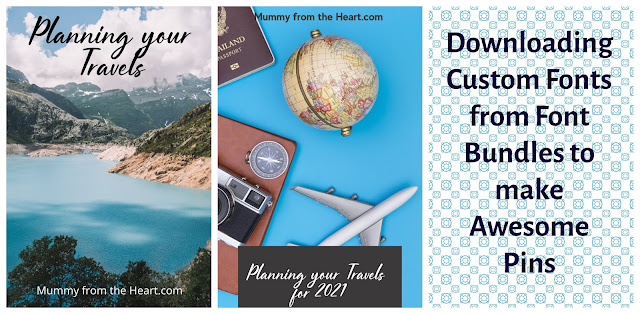
{This is a collaborative post}
Never did I think I'd be writing a post about how you can create stylish graphics and pins to drive traffic to your website, but what I've discovered in the last couple of weeks is that using custom fonts is super easy and it doesn't have to be expensive.
Font Bundles offer loads of free fonts for you to easily download and use, whether that is just in your word processing or publishing package, or in a design one. I'm not a clever designer type, I don't have Adobe Illustrator or CorelDRAW. I'm just a regular blogger trying to do her best without these kinds of skills and until recently I thought that excluded me from using custom fonts but how wrong I was, because you can import them into Canva Pro, and that is really accessible and not expensive.
It is definitely worth checking out Font Bundles as they have loads of free fonts, as well as a premium one free for the week, each week. Then, of course, there are thousands of others that you can purchase if they suit your needs better and once you've downloaded them, they are yours forever! Why not look at some of the different ones, like tattoo font, seasonal fonts, script fonts and graffiti.
Let me show you how to import your custom fonts into Canva Pro (you have to be a pro subscriber, it doesn't work in the free version, but of course, if you're learning money from your blog and self-employed, this is a cost that you can write-off as an expense).
1. Choose your free font from Font Bundles and download it
It's as easy as pressing the download button and accepting the zip file. You'll receive the font in both OpenType Font (OTF) and True Type Font (TTF).
2. Save your Font where it is easy to access
You need your font removed from the Zip file when you want to upload it to Canva, so I made a new file in my downloads called "font" and just dragged the OTF font file over there.3. In the Canva Pro homepage, go to Brand Kit
In the bottom right, you'll see "upload a font" and by pressing that you can choose the font you want to upload from your new font file in downloads.
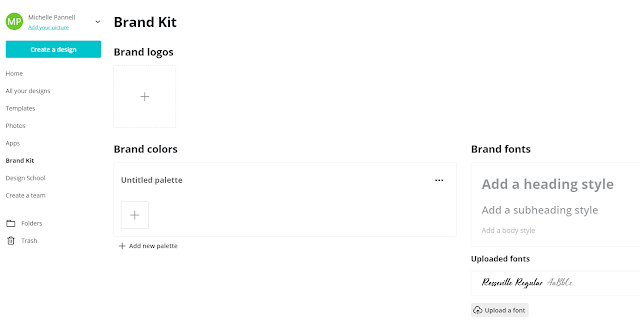
4. Use your downloaded font in Canva Pro
Open up a design and go to add text and then you'll see your default font and you can change that and you'll automatically see your uploaded fonts at the top of all the fonts available to you. It really is very simple.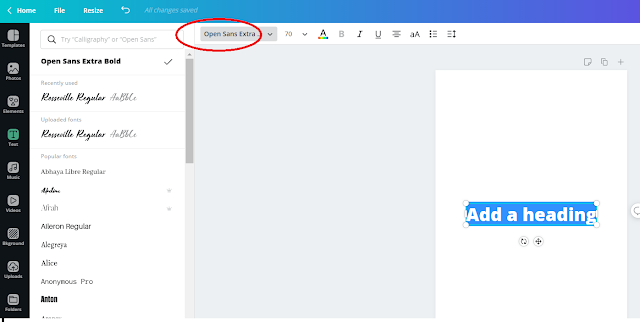
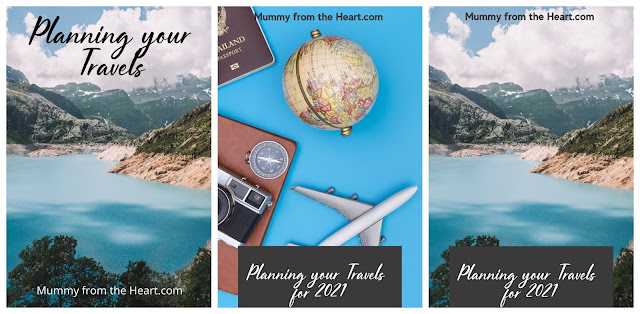
Why not get creating? It really is so easy and I'm sure I'll just get better and better pins as I practise more and seek out some creativity tips,
Why not pin this post for later?









